![]() Adding Files to your Database
Adding Files to your Database
You can add new files to your database by selecting 'Database>Add Files to DB Wizard' from the menu.
1. Specify how Smart Pix should look for multimedia files

Either Smart Pix can search for files on your computer or you can specify a particular folder to add. If the searching option is used Smart Pix will use a progressive searching algorithm. Starting first with the most common locations for multimedia files.
Note: Smart Pix will NOT modify your existing files in any way. Only references to the files are added to the database, not the files themselves (unless you have selected the 'Store files in database' option)
2. Select what formats you want to add
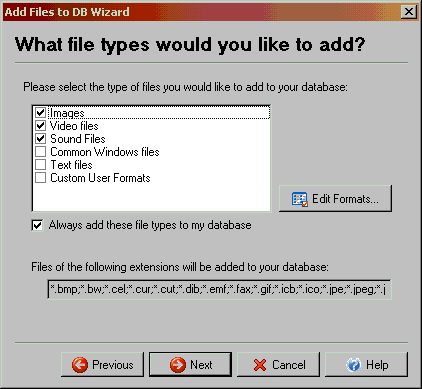
The second dialog lists your supported formats and allows you to select which formats should be added to the database.
A list of all the extensions that can be added is displayed (this can be double-clicked for more advanced configuration).
3. Confirm your folders

The third folder lists all the folders that were located with relevant files. You can uncheck those that you do not want to add (you can also review them in the next step and decide then whether to add them or not).
If a "Search for More" link is displayed and you are not happy with the selection that was returned. Click the link and Smart Pix will continue searching for relevant folders.
4. Add Keywords

As Smart Pix adds each folder to your database it displays the dialog above showing thumbnails of the files in the folder and allowing you to add keywords to all the files that it contains.
If you do not wish to add the folder click the "Skip" button
If you do not want to be prompted for every folder being added, specify the keywords to apply to all the folders, check the "do not prompt" box and click OK.
You can also set Smart Pix to automatically create keywords based on file and folder names, etc, by clicking "Auto-Keywords"
Note that as Smart Pix is only storing references to the location of the files, if you move or delete a file in an application other than Smart Pix (e.g. Explorer) it will no longer be accessible by Smart Pix (Though you can perform an update to correct this).
While the number of files that can be stored in the Smart Pix Database is very high, you may experience performance problems when databases get excessively large (e.g. in excess of 100,000 files). If you have a database of this size it is recommended you split your file collection across multiple databases.
Controls:
Also: